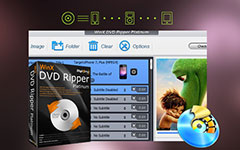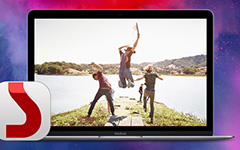WinX DVD Copy Pro – Things You should Know About
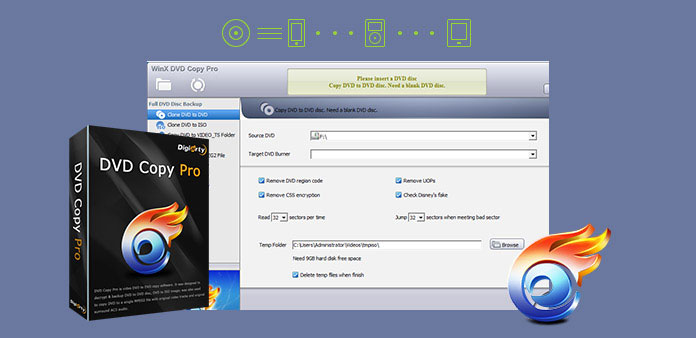
Are you a crazy movie buff that has a large collection of DVDs? Have you always scratched or damaged your favorite DVDs? Are you desired to copy and clone your DVDs to back up your collections? If you have these problems, WinX DVD Copy Pro and the alternatives should be your best choices to copy DVD discs and make backup files. Just learn more detail about the WinX DVD Copy Pro and 5 best alternatives before you make your choice.
Part 1: A Brief Introduction of WinX DVD Copy Pro
WinX DVD Copy Pro is intended to meet customers' up-to-date DVD backup demand in Windows. It has all-round functions. Firstly, it is capable of clone DVD to disc, storing you DVD collections in a safer way. In addition, you can duplicate DVD to ISO image in case you will burn, play or rip it later and WinX DVD Copy Pro can also help mount ISO to a virtual drive and burn DVD to DVD. Using sector-by-sector way to copy DVDs, you will get a copy without any loss.
WinX DVD Copy Pro also provides the service of accessing to all region codes and read-only DVDs unlimited, even though it has no third-party DVD decrypted. And what surprises users most is that the program can work with extremely scratched DVDs and it supports Disney's Fake, Sony Arccos bad sector, which can't work when you use other DVD copy software in the market.
Key Features of WinX DVD Copy Pro
- 1. With an average CPU cost of less than 1%, the program is source efficient to backup DVD within 12-17 minutes according to CPU.
- 2. 1:1 clone DVD to DVD, ISO, VIDEO_TS folder, WinX DVD Copy Pro preserves all menus, subtitles and languages for the original DVD files.
- 3. Repair some bad sectors, scratched DVD, dirty, worn and minor cracked DVD to the greatest degree with advanced engine.
- 4. Duplicate DVD to MPEG2 without quality loss, which can playback on PS3, Xbox, Wii and TV from USB flash drive.
- 5. Constantly support latest DVDs with any regional codes, such as CSS, RCE, UOPs, Sony ARccOS, APS, etc.
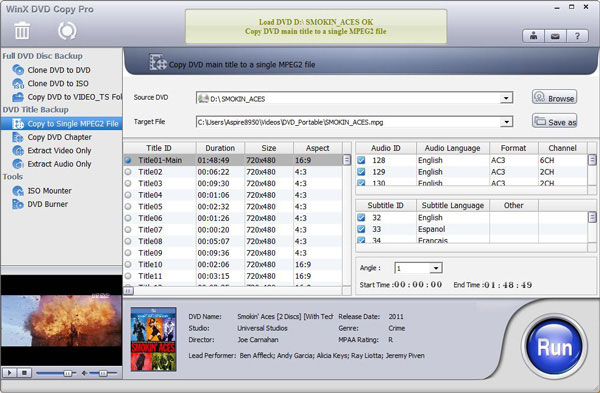
How to use WinX DVD Copy Pro
Insert DVD disc to Computer
Download and install WinX DVD Copy Pro, and then insert DVD disc to computer. Click the "DVD Disc" button to load DVD you inserted. And you can also add DVD folder from computer hard drive.
Choose the output video format
And then you can choose the convert DVD to MP4 or other formats from the presets, or select "ISO image file" if you need to backup DVD. You can also adjust the video quality and audio quality to get the optimal result.
Set the destination folder
After that click the "Browse" button to select the destination folder to convert DVD to other format or copy DVD to ISO files. WinX DVD Copy Pro is able to transfer DVD to USB and other devices directly.
Covert DVD to video files
Hit the "Start" button to copy DVD to other video formats, which you can use the files for all the devices. It takes a few seconds to converting DVD to other video formats according to the size of the DVD.
Part 2: 5 Best Alternatives for WinX DVD Copy Pro
If you need to find some alternatives for WinX DVD Copy Pro, the article lists top 5 high-rating DVD copy and backup software compared with WinX DVD Copy Pro. You may make a final choice according to the following chart.
| WinX DVD Copy Pro | DVD Cloner | DVDFab DVD Copy | Tipard DVD Cloner | 1Step DVD Copy | 123 Copy DVD Gold | |
|---|---|---|---|---|---|---|
| Platform | Windows 10/8/8.1/7/Vista; Mac 10.7 - Mac 10.12 | Windows 10 and lower | Windows 10 and lower | Windows 10/8/8.1/7/Vista; Mac 10.7 - Mac 10.12 | Windows 10/8/7/Vista/XP | Windows 10/8/7/Vista/XP |
| Supported input | Home-made and copy-protected DVD disc, VIDEO_TS folder and ISO file | Home-made and encrypted DVD disc, VIDEO_TS folder and ISO file | Home-made and encrypted DVD disc, DVD folder and ISO file | Home-made and encrypted DVD disc, VIDEO_TS folder and ISO file | DVD, DVD Folder, ISO image Files | DVD, DVD Folder, ISO image Files |
| Supported output | 1. DVD-/+R(DL), DVD-/+RW(DL), DVD RAM 2. ISO images, DVD folder, MPEG-2 DVD Video/Audio tracks only | DVD disc, DVD folder, ISO file, DVD-/+R, DVD-/+RW | DVD folder, DVD ISO image file, DVD-/+R(DL), DVD-/+RW(DL) | DVD disc, DVD Folder, ISO image Files, DVD-/+R(DL), DVD-/+RW(DL) | DVD disc, DVD Folder, ISO image Files, DVD-/+R(DL), DVD-/+RW(DL) | DVD disc, DVD-/+R(DL), DVD-/+RW(DL) |
| Customized copy | Yes | Yes | Yes | Yes | Yes | Yes |
| 1:1-disc copy | Yes | Yes | Yes | Yes | Yes | Yes |
| Select subtitles | Yes | Yes | Yes | Yes | No | No |
| Select audio tracks | Yes | Yes | Yes | Yes | No | Yes |
| Compress DVD-9 to DVD-5 | No | Yes | Yes | Yes | No | Yes |
| Remove region code or not | Yes | No | No | No | No | No |
Part 3: Clone DVD with the best DVD Copy Pro
Tipard DVD Cloner should be the most powerful DVD copy software as the WinX DVD Copy Pro. It is easy to use with clear steps so you can copy or backup your favorite DVDs with a few clicks. And the program enables you to choose four interface languages to meet your different requirements, English, French, Japanese and Deutsch.

Key Features of WinX DVD Copy Pro Alternative
- Compress DVD-9 to DVD-5 folder or ISO image without quality loss.
- Clone and backup DVDs to DVD folder, ISO images on your local disc.
- Different modes to copy DVD to the desired files: Full Copy, Main Movie and Customize.
- Copy the whole content of the DVD with 1:1 ratio disc copy.
- Copy the main movie of the DVD without useless titles and the program will automatically get the main movie title.
- Customize all title, audio track and subtitle for the DVD files as WinX DVD Copy Pro.
- Compatible with DVD-R (W), DVD+R (W), DVD-R DL, DVD+R DL as well as DVD folder and ISO image files.
Conclusion
Whether you are using WinX DVD Copy Pro as the alternatives to copy or backup DVD disc, you can always find the functions from the chart of the DVD copy software. If you need to check the most powerful WinX DVD Copy Pro alternative, Tipard DVD Copy provides 3 copy mode to enable you to get the desired result with ease.