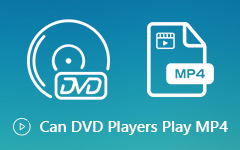How to Play a DVD on Windows and Mac – 3 Efficient Ways to Enjoy DVD Movies
Is there a way to play DVD on Windows and Mac now? You use to play DVDs on a computer with a DVD drive. The latest MacBook and some Windows PC do not provide built-in DVD drives. Moreover, there are few DVD players to watch DVDs on Windows and Mac. If you have a huge collection of DVDs, or just purchased the latest Underwater DVD from Amazon, you can learn more about how to play a DVD on Windows and Mac with the original quality from the article now.
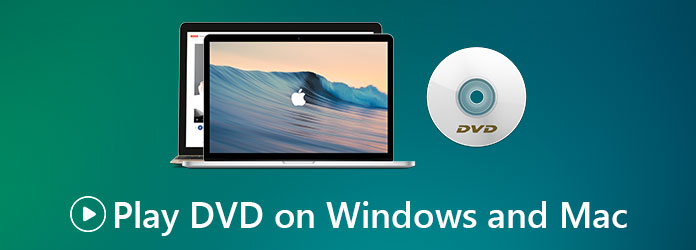
Part 1: Can You Play DVDs on Windows and Mac Directly?
Just check whether there is a built-in DVD drive or Blu-ray drive within your computer. As for the old computer, you have to check whether it still works. When you want to play a DVD on the latest MacBook, you have to prepare an external DVD drive beforehand.
Moreover, the DVD player software is another important factor to play DVDs on your Windows and Mac. iDVD is no longer available. The latest Windows Media Player does not work with DVDs. If you want to playback the movies with the original quality, you can learn more about the DVD players with the following part.
Part 2: 3 Best Ways to Play a DVD on Windows and Mac
Top 1: How to Play any DVD on Windows and Mac
Whether you need to play a DVD purchased from Amazon with some DRM restrictions, or even watch the DVD movies with an ISO image, Tipard Blu-ray Player is a versatile way to play any DVD on Windows and Mac. It supports DVD, DVD folder, and ISO files. Moreover, you can adjust the audio track, subtitle, and other settings effortlessly.
- 1. Support DVD, DVD folder and ISO image files with the original quality.
- 2. Playback commercial DVD from Amazon and the ones.
- 3. Enable you to play 3D, 4K UHD, 1080P, and 720P DVD movies.
- 4. Equipped with an intuitive interface and well-featured functions.
How to play a DVD on your Windows and Mac
Step 1Make sure you have connected an external DVD drive when the built-in one is not available. Download and install Tipard Blu-ray Player. Then you can launch the program on your computer.
Step 2Click the Open Disc button in the middle of the main interface. Choose the disc you just inserted. Click the OK button to load the DVD movies into the program.
Note: When you need to play a DVD folder or ISO image file, you can choose the Open Folder button and select the desired file. It plays the DVD movies automatically.
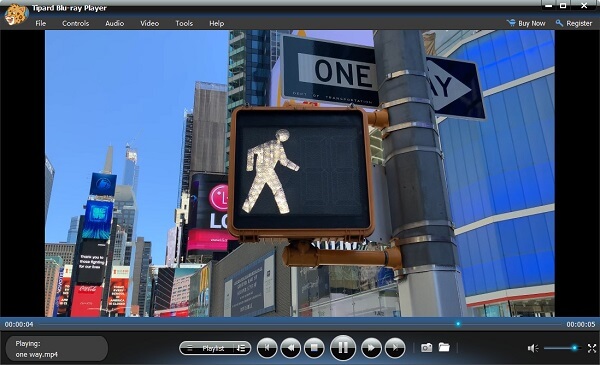
Step 3When you need to select the desired DVD part, you can click the Show Playlist option to see the recently played videos. Then you can play the desired DVD on Windows and Mea easily.
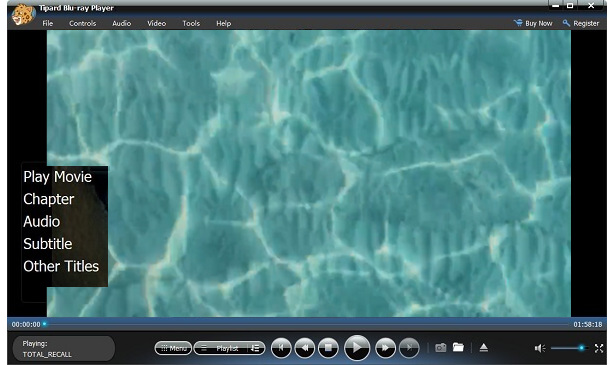
Top 2: How to Play a DVD on Windows 10 with VLC Player
VLC Media Player is always a free way to play DVDs on Windows and Mac. But it does not work for all DVD movies, especially the commercial ones with DRM protection. Just learn more about how to play a DVD on Windows 10 with VLC Media Player as below.
Step 1If you have already installed VLC Media Player, you can launch the program on your computer. Insert your DVD into the drive. Your Windows may start to play the DVD on Windows 10 automatically.
Step 2You can also click the Media menu from the main interface and choose the Open Disc button. Check the Settings in the new pop-up menu and click the Play button to watch the movies.
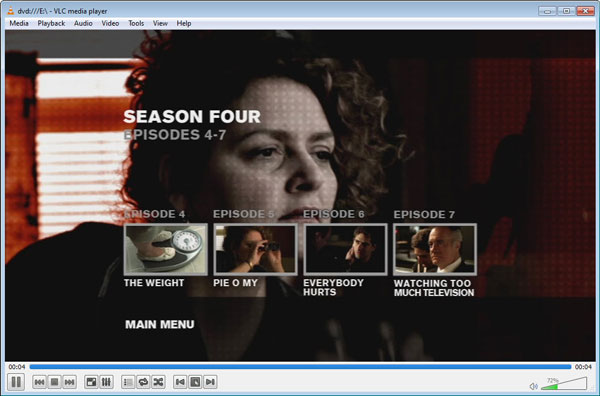
Top 3: How to Play a DVD on Mac Big Sur via 5KPlayer
5KPlayer can play high-definition videos and discs. The most special feature of it is the built-in Apple AirPlay that allows you to share videos and music from Mac to your other output devices. Here is the detailed process to play DVD on Mac Big Sur via 5K Player.
Step 1Download and install 5K Player, you can launch the program on your computer. When you need to play the DVD with the latest Mac, you have to connect the drive to your MacBook beforehand.
Step 2Once you have inserted the DVD, you can click the DVD+ button in the middle of the interface. Select your DVD drive device, and then click the Play button to watch DVD movies on Mac.
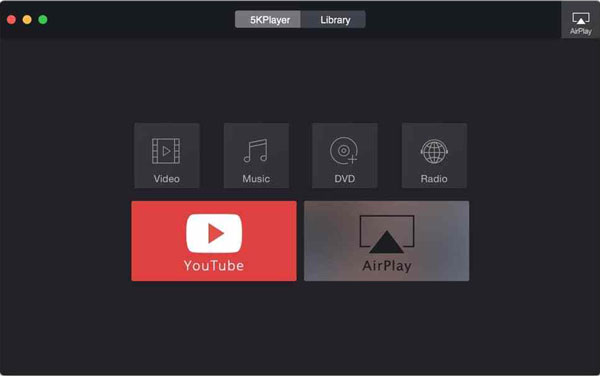
Part 3: FAQs of playing DVDs on Windows and Mac
1. Is It Possible to Play DVDs on Windows and Mac without DVD Drive?
Yes. When you need to play DVD movies on Windows and Mac without a DVD drive, you have to extract the movies from the DVD beforehand. You can choose the output format as MP4 or MKV, which enables you to playback the DVD movies on your computer without a DVD drive.
2. Why Cannot I Play a DVD on Windows 10?
Besides the Windows Media Player, the key file losses of your Windows 10 operating system might cause the problem that a DVD does not play on your Windows 10. If your Windows 10 looks working very well, the problem may lie in your DVD drive or your DVD itself.
3. What are the Best External DVD Drives for Mac?
Apple has already stopped installing CD/DVD drives since the release of the MacBook Air in 2008. To play a DVD on your Mac, you must rely on an external DVD drive, such as Apple USB SuperDrive, Cocopa DVD Drive and VicTsing DVD drive are the recommended external DVD drives you can take into consideration.
Conclusion
The article shares the 3 best ways to play a DVD on Windows and Mac. When you want to enjoy any DVD on your computers, such as the latest movies from Amazon, or the downloaded one from a Cloud service, you can simply download Tipard Blu-ray player to enjoy the movies.